All About the Google Tag
- Data Variables
- Sep 7, 2023
- 3 min read
Before jumping into the topic let's move bit into past -
The Google tag has replaced the global site tag (gtag.js). With this release, both new and current gtag.js installations will gain new capabilities that will allow you to do more, increase data quality, and embrace new features - all without writing any additional code.
What is Google tag?
The Google tag (gtag.js) is a single tag you can add to your website to use a variety of Google products and services. The Google tag powers the Google products you use with the data to measure the effectiveness of your website and ads. The Google tag sends data to connected destinations such as Google Ads and Google Analytics 4.
As website technologies such as cookies continue to evolve due to privacy, browser, and regulatory changes, having high-quality, site-wide tagging is important to help ensure you’re getting the most accurate measurement.
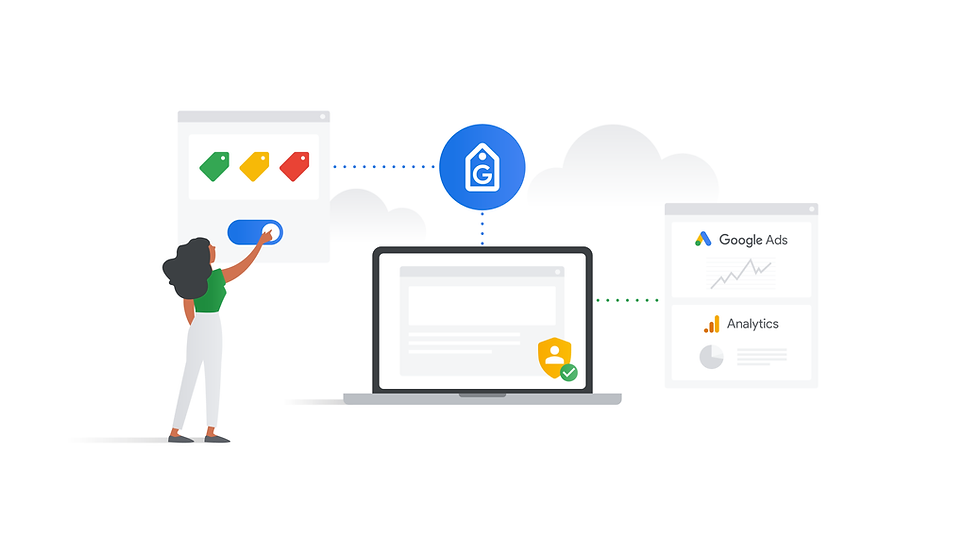
For a fresh GA4 config tag start you will see below message in the Google Tag Manager interface

Those who are already using old the GA4 Config tag will see below message, so do not worry on this.

How to setup your Google tag from Google Tag Manager for GA4
To start measuring website and ads performance, you need to add the Google tag on every page of your website. If you have more complex measuring needs and want to manage third party tags as well, use Google Tag Manager to set up your Google tag.
Instructions:
Step 1: Create a Google tag
Start by creating a Google tag to set up your measurement.
Open Google Tag Manager
Select the container you want to configure. Open the Tags menu.
Create a New tag. Enter a name for the tag at the top (e.g., "Google tag configuration - example.com").
In the Tag Configuration box, select Google tag.
Configure your tag. In the field Tag ID, enter your Google tag ID. Follow the path Analytics Property -> Data Stream and you will see same like below screenshot.

6. Optional: You can set up additional configuration options to govern how your Google tag communicates with its destinations. As you can see 2 new optional settings are added which means you will see 2 new Google Tag Variables in the Tag Manager. This settings is same like the legacy Google Analytics setting variable.

What is a configuration settings variable?
You can reuse configuration settings across several Google tags using a Google tag: Configuration settings variable. For example, let's say you publish your website in multiple languages, and want to segment your audience according to the language they read in.

You can specify additional configuration parameters that influence the Google tag settings in the Config parameter input field
And you can select that variable in the Google Tag from the dropdown option highlighted.

What is a Event settings variable?
You can specify additional parameters that are sent with every event, for example the currency of a price. Event parameters are only valid for the tag you add them to.
To reuse event settings across Google tags, create an Google Tag Event Settings variable. Use recommended event parameter names so that Google Analytics can populate dimensions and metrics for you.

And you can select that variable in the Google Tag from the dropdown option highlighted.

Step 2: Create a trigger
Next, set up a trigger to load the Google tag when someone loads your website.
Step 3: Publish the container
To update your website with the latest changes, click the Submit button at the top right.
Result
When you’ve set up your tag, verify that your Google tag works.
source: Google support docs.
Comentários